Standard Sizes
Standard Sizes let you quickly conform cells, charts, and other shapes to the height and width dimensions used in your presentation and document layouts.
Macabacus assigns default dimensions to Standard Sizes, but you should generally customize these dimensions to the width and height of placeholders in your presentation template. If you do not have a template, you can easily build one around Macabacus' default Standard Size dimensions.
Standard Size dimensions can be modified in the General > Standard Sizes section of the Settings dialog accessible from the Macabacus > Settings menu. Dimensions can be adjusted manually in inches or centimeters, or set to the size of a selected object in Excel, PowerPoint, or Word. Clicking the Default Size button restores the size to Macabacus' default dimensions.
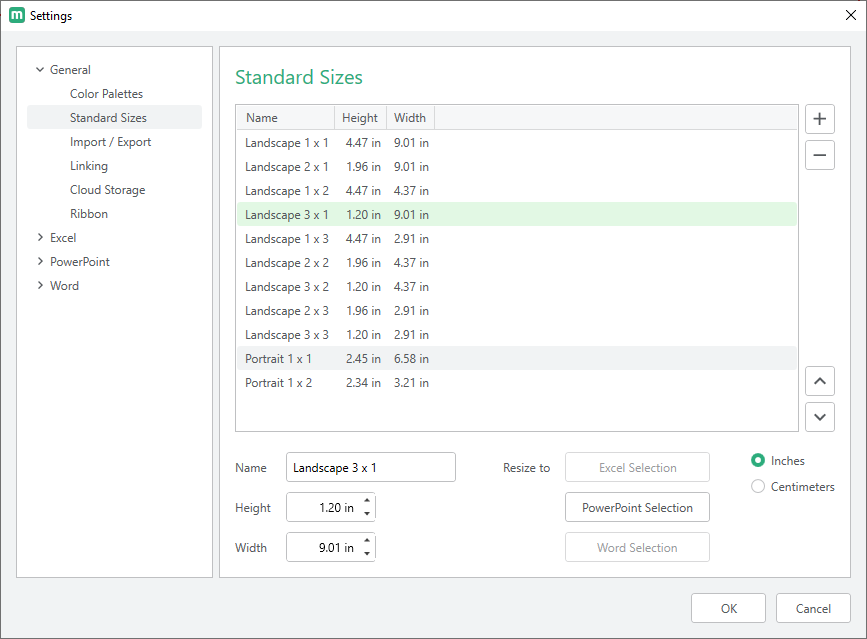
In Excel, charts can be conformed to Standard Sizes from the Macabacus > Charts > Apply Standard Size menu, or from the Chart and Plot Size dialog at Macabacus > Charts > Chart and Plot Size. Cells can be conformed to Standard Sizes from the Macabacus > Cells > Apply Standard Size menu. You can also display a temporary Standard Size rectangle from the Macabacus > Guides menu that helps you to resize charts and cells manually.
In PowerPoint, shapes can be conformed to Standard Sizes from the Macabacus > Resize To > Standard Size menu. You can also display a temporary Standard Size rectangle from the Macabacus > Insert Guide menu that helps you to resize shapes manually.
Cell Resizing Accuracy
Due to Microsoft Office limitations, Macabacus may be unable to size cells to the exact dimensions of a Standard Size, and further manual adjustment may be required (perhaps with the help of a guide rectangle). This is because the units of measurement for cells do not convert predictably into standard units of measurement (e.g., inches, points).
Standard Size settings can be shared across your organization using Shared Settings to ensure greater uniformity in the models, presentations, and documents produced by your organization.
This documentation refers to the latest Macabacus version. Some features and descriptions of these features may not apply to older versions of Macabacus. Update your Macabacus software to take advantage of the latest features.