How to Sign-In
If you haven’t already, download and install Macabacus on your computer to get started.
To continue using Macabacus beyond the free trial period, you must purchase a subscription and sign in to the software.
To sign in:
- Open Excel, PowerPoint, or Word.
- Navigate to the Macabacus tab.
- Click the Sign-In button (the one with the key icon).
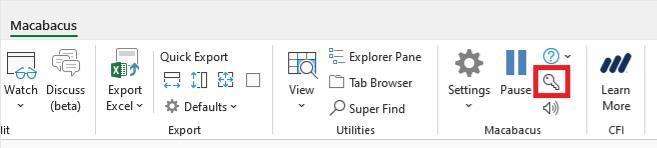
Enter a valid email address. The email must match one listed under the Users section of the Admin Console.
If you do not have a valid Macabacus password, you can set one here. You will receive an email with a link to complete the password setup. Once your password is created, return to the sign-in dialog and enter your credentials.
Failed sign-in
If you are unable to sign-in to Macabacus, your email address may be invalid or not associated with an active subscription. Sign-in to your Admin Console and verify (a) that the exact email being used to activate appears in the Users section of the Admin Console, and (b) that the user is assigned to an active subscription. If you are not your account's administrator, contact your account administrator for assistance.
You may also be using the incorrect password. You can reset your password here .
Individuals
If the email address you entered to begin your Macabacus trial matches the email address you submitted at checkout, then Macabacus may sign-in automatically and no action is required. Otherwise, use the email address you submitted at checkout to sign-in.
Enterprises
If you received a welcome email from Macabacus, enter the address to which the email was sent. If your organization uses email aliases, be sure to use the correct email address to activate.
This documentation refers to the latest Macabacus version. Some features and descriptions of these features may not apply to older versions of Macabacus. Update your Macabacus software to take advantage of the latest features.